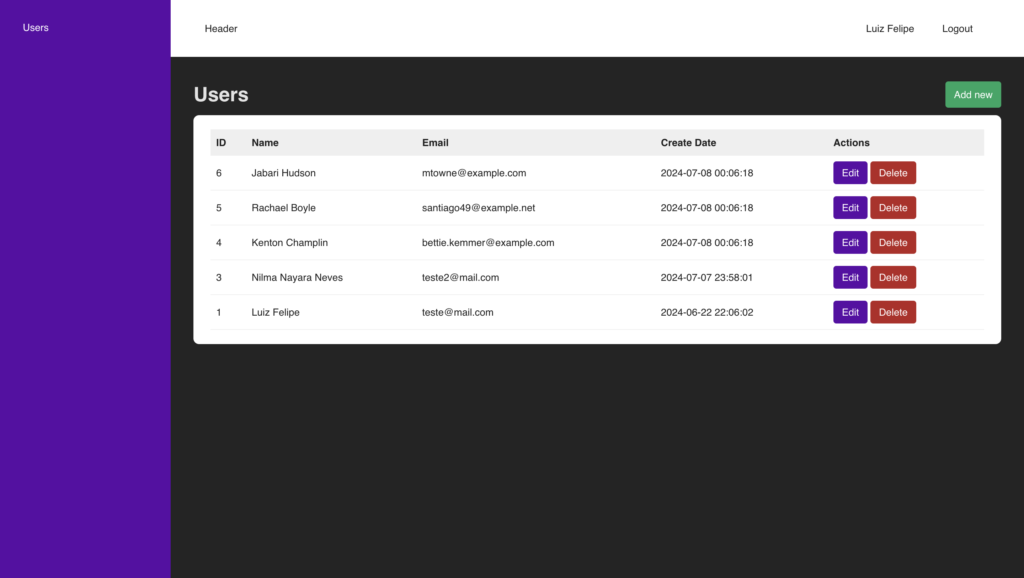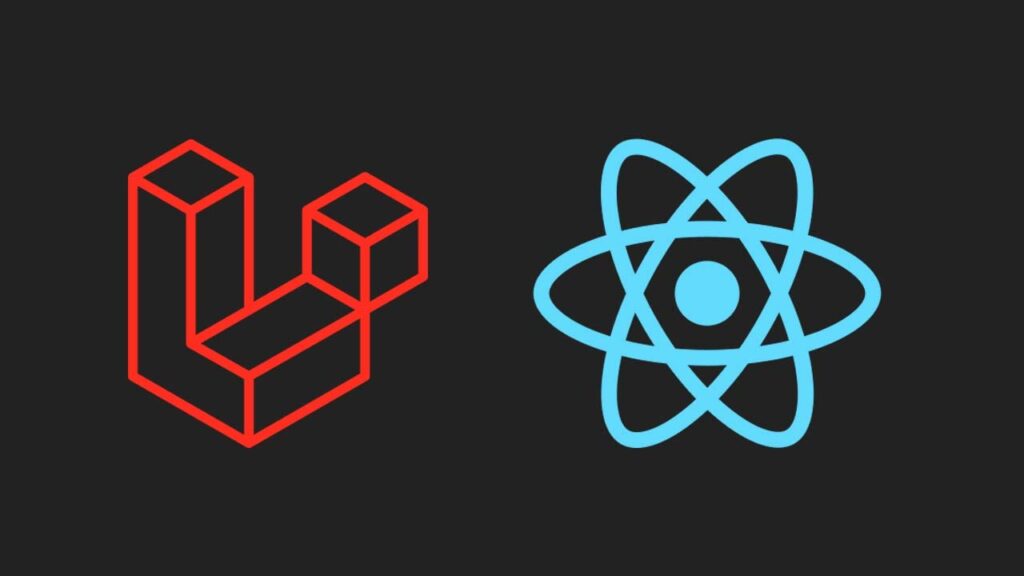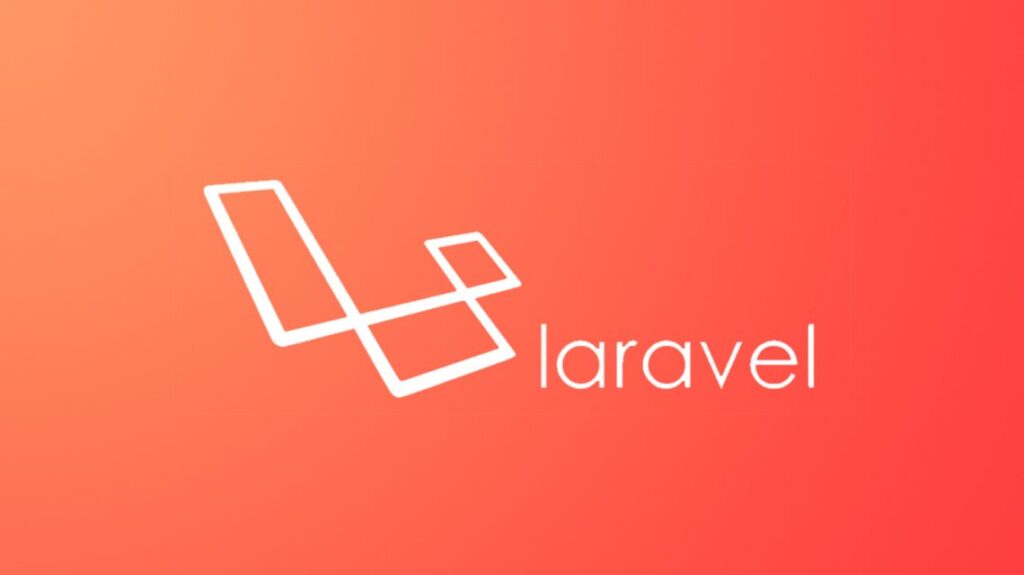How to Import Millions of Rows to a Database in Under 30 Seconds with Laravel
Efficiently processing large CSV files using Laravel’s LazyCollection and PHP generators Introduction Have you ever faced the challenge of importing millions of records from a CSV file into your database? If you’ve tried loading everything into memory at once, you’ve probably encountered the dreaded “out of memory” error. In this blog post, I’ll walk you […]